How can we help you?

Note! If you think the below seems too complicated, or if you have better things to do, then let our broadband expert help you! We come to your place and help you with everything related to computers and broadband. The broadband expert charges 550 baht per hour.
Connection
You have received a router to which you can connect your computers, mobile phones, game consoles etc. via either an ethernet-cable or WiFi.
To connect to WiFi, choose the network named after your house or condo. If you have a multiband wifi-router you may see multiple network names for your house, suffixed with a band number such as ‘2G’ or ‘5G’. Then select the lower band to allow a larger coverage and a longer distance from your router, or the higher band for higher speeds if you are close to the router.
When connecting to the wireless network, you will be asked for a password (WPA2/3-PSK). This password is unique for your router, and is normally written at the bottom of the router.
If you want to change your password or the name of the wireless network, you can log on to the router to do this. The IP-address of the router is normally 192.168.1.1. The username/password is normally printed at the bottom, and is often admin/admin.
Your router is providing private IP-addresses for your connected devices, and normally in the range 192.168.1.2-192.168.1.254.
What do I do if my connection to Internet stops working?
First of all, verify that your house is connected to the network; Is the lamp ‘Link’, ‘SFP’, and/or ‘Internet’ on your fiber connection or router on?
If not, disconnect the power, wait 10 seconds and reconnect it again.
Can you access other websites..? Maybe it’s the system you are trying to access that has a problem?
If nothing works, try this:
* Restart your router and computer/phone.
* Is your computer connected with WiFi or a cable to your router? You can test this connection by browsing to your modem/accesspoint on the address http://192.168.1.1.
If a wireless connection from your computer doesn’t work, try using a cable instead.
If it still doesn’t work, please contact your local network administrator or the Sanuk Systems office and describe the results of the above tests. This enables us to faster helping you finding the source of your problem.
Is it slow? 
First of all – do a complete restart of your router and devices, reconnect and try again. Many issues, particularly with WiFi, are simply solved this way.
If you are using a mobile device, you should be aware that mobile phones often can not make use of the full bandwidth via WiFi, as they have less powerful transmitters, small antennas, and are designed to slow down the speed to conserve battery.
To test your local connection, go to speedtest.sanuksystems.com
You can likely increase the speed by moving closer to the router so that it ‘hears’ the weaker mobile device properly, and in some cases it may be useful to install multiple routers or replacing your router with one with more and bigger antennas, helping it to pick up weak signals from far away mobile devices.
The WiFi radio channels in the traditional 2.4GHz radio spectrum is often very busy, and most devices can today instead use the less utilized 5GHz band.
Upgrade both your WiFi-routers and mobile devices to the WiFi6 standard for the best experience.
Problems with WiFi on Apple iPhone etc
If you are using an Apple iOS device, note that there have been many reports on poor WiFi performance after upgrades of iPhone and iPad. There are several webpages with tips and tricks such as for example http://www.igeeksblog.com/wifi-not-working-in-ios-9-on-iphone-and-ipad/
There is also a known manufacturing error in e.g. iPhone X that allows the built-in Bluetooth radio to interfere with its own 2.4GHz WiFi radio. If you experience poor speed over WiFi, turn off Bluetooth on your phone. If you have to use Bluetooth (if you have an Apple Watch or wireless headphones), you need to change your router to a dual band and turn off 2.4GHz so that it only uses 5GHz. Then the problem will disappear, but your WiFi coverage will be a bit less because 5GHz does not go through walls etc. as good as 2.4GHz.
Internet
If you access international websites, keep in mind that the signals must travel with the speed of light from Thailand to the destination and back again for each page. This causes a delay called “latency”, which to Europe and America is between 0.2-0.35 seconds depending on destination and route. This is a main reason for the lower speeds on international connections, compared to local.
Most content providers (Google, Youtube, Netflix, etc.) overcome this by installing local servers around the world so that you always are close to one of them, but if you need to connect to a server far away you will not benefit from this.
During peak seasons it also happens that the international capacity in to Thailand gets crowded, and users have to equally share the available bandwidth. Internet is a shared network, and just as when many people are out driving on the roads with their cars, the road network sometimes get congested limiting your speed to something lower than what it reads on the signs. At these times the available bandwidth may not be sufficient to stream TV or movies from foreign countries, and you just have to wait and try again later.
Sanuk Systems have the possibility to redirect our customer traffic via different international gateways (IIG), and also priority on some routes, in order to always provide our customers with the best possible international access. It is though the sending party who decides what way to route the data to you in Thailand, and sometimes a low throughput from a certain site may be due to contracts or costs managed by the operator in that country. Click on the maps for more information about the international submarine cables.
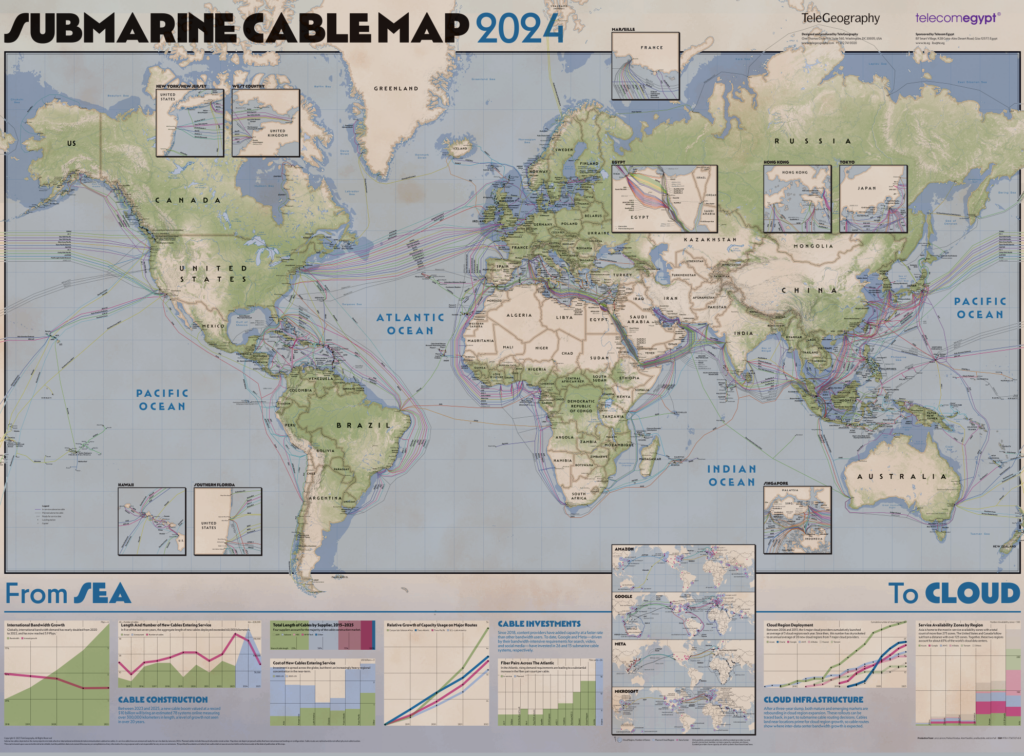
Radio and TV
Radio programs can be streamed from foreign radio stations as long as the transmitting server does not require a large bandwidth or low latency. If it is possible to configure the stream, try to select as low bandwidth as possible in order to avoid transfer errors and interrupts.
Streaming TV-programs via Internet requires a pretty high bandwidth, and is often meant to be available only within a country. Many websites also block TV-programs from being watched from another country. To circumvent the blocking you may use a VPN-service, but then all your data is sent in a single stream all the way via the VPN-provider and back to you, even if you only access local sites, and the speed will be limited by the distance to the VPN-service and its bandwidth to Internet. As many foreign video- and newspaper services are replicating their data to nearby servers in Asia, it is normally much faster to use those without a VPN-service.
If the video is frequently interrupted, it is often because the service requires a higher bandwidth or lower latency than what is currently available. Remember that it is a relatively long distance to Europe and America, and that it takes around half a second just for the data signals to travel back and forth. This can sometimes be too long for some clients, which will then stop and buffer the program. A trick is to press pause and wait a few minutes before you continue watching, since many mediaplayers will continue to receive and store the program locally even when the player is paused.
Well developed services such as Netflix and YouTube, who are well aware of these issues, allow you to overcome this by first downloading the content to your device, after which you can watch the movie with perfect quality without having to rely on the Internet.
In many areas you can also use Sanuk Systems’ own service for TV via fiber with lots of channels that are included in your subscription at no extra charge. All you need to watch is a Sanuk IPTV-box connected to your TV. And if you don’t have a TV, we can of course help you with that as well!
The box is simple to use, but for detailed instructions also see the IPTV Box Remote Control Guide.
Many international TV-programs often include the original soundtrack and subtitles, which you can select using the APP-button on your remote control.
Filestorage and backup
In some areas there is a common fileserver included in your subscription.
You connect your computer to the fileserver via Windows network sharing or Samba. There is a shared area on the fileserver where everyone can upload files; If you just want to download files, you can connect via Windows/Samba on the address \\files1.mp.sanuksystems.com\public using the username ‘public’ and password ‘public’.
If you have a Mac or Linux-computer, enter the address in the format smb://files1.mp.sanuksystems.com/public
More information for Mac is available on How to connect with File Sharing on your Mac
If you use an Android tablet or mobile phone, we recommend the app BSPlayer Free
To upload files you need your own useraccount and password. Contact maephim@sanuksystems.com to get this.
Accessing CCTV and smart home from Internet
Most modern consumer CCTV- and smart home systems will automatically establish an outbound connection to the vendor’s cloud service, enabling you to access devices in your home from the Internet via their app or webpage.
If that is not possible, and you need to connect from the Internet directly to your local network in the house, you can use the inbound VPN service provided by Sanuk Systems.
Contact us to set up a free account. Multiple protocols are available, but we recommend using OpenVPN with this configuration.
Terms & Conditions
You find the Terms & Conditions for use of the broadband service here: (sanuk_systems_thailand_terms_and_conditions).
Contact Support
E-mail: maephim@sanuksystems.com
Phone: 033-010805 (International: +6633010805, broadband phone: 1000)
Out of hours emergency support: 080-1025480
